Beginning iOS development .2nd
Authored by Sola
上一篇blog在Xcode的幫助下,我們運行起了我們的第一個iOS Apps,雖然該Apps沒有任何實際作用,但是總算是邁出了iOS編程的第一步。
之前也講到過,Xcode是iOS Apps開發過程中至關重要的一個工具,所以我想在第二篇blog中重點記錄一下Xcode的工作界面(Workplace window)各部分的大致作用。由於是剛開始接觸Xcode,可能還不能很全面得將它們都記錄下來,但隨著學習得深入,也會在以後得日子裡逐漸對該部分內容進行補全。
以下便是現在能夠記錄下來得部分,可能有部分我還欠缺深入理解,或多或少會出現些許錯誤,希望大家能幫助糾正。
工作條(Toolbar)
工作界面的頂部是工具條(Toolbar),上面左邊的部分從左至右依次是編譯運行按鈕(Run),停止鍵(Stop)以及一個a pop-up menu to select the scheme you want to run, 和一個斷點開關按鈕。 工具條中間的部分,是狀態框(activity view),它用來顯示當前發生的所有動作與進程,例如程序運行時出現的一些報錯和警告。你可以直接點擊這些報錯和警告,便會直接跳轉到issues導航。

工具條的右邊有三組按鈕,其中最左邊的一組名為Editor,它有三種狀態可以切換:
- standard view:為用戶提供一個獨立的版面來編輯你的代碼文件。
- assistant view:將會把代碼編輯區域分成左右兩個部分,右邊的部分通常都會顯示出和左邊文件相關的文件。
- version view:這是一個版本追溯界面,就像Mac上的TimeMachine一樣。
中間的一組按鈕名為View,用於顯示和隱藏工作界面窗體左,右,下的幾個功能面板。
最右邊的按鈕是Organizer,點擊就會彈出一個窗口,包括了Apple API文檔,以及開發者的項目列表等等信息。
導航欄(Navigator View)
工作界面左邊是導航欄,它由七個選項卡組成:
- project navigator: 項目文件列表。
- symbol navigator: Symbols are basically the items that the compiler recognizes, such as Objective-C classes, enumerations, structs, and global variables。
- search navigator: 搜索項目中的文件。
- issues navigator: 項目的報錯和警告都將展示在這裡。
- debug navigator: debug列表。
- breakpoint navigator: 展示了所有你設置的斷點。
- log navigator: 保存了項目最近的編譯運行日誌。
引導條(Jump Bar)
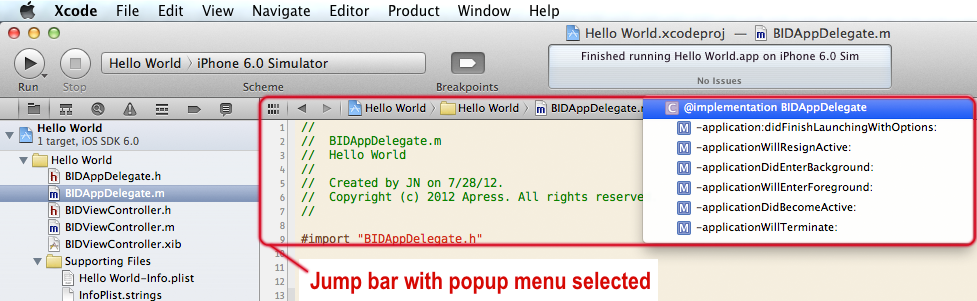
Jump Bar是個相當強大的工具,它能讓開發者很方便的在項目文件,甚至文件中的類和函數之間跳轉。
